Align¶
The align function is activated by selecting the Align item from the Options Menu. The Align item has five sub items which are shown in Figure 1.
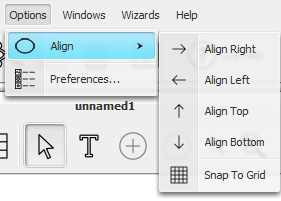
Figure 1: The sub items of Align in the Options Menu.¶
The four “Align” sub items are used for aligning a series of nodes to the same horizontal or vertical line. The line is specified by “Left”, “Right”, “Top”, or “Bottom”. The “Align” sub items can only be activated if two or more nodes are selected. When an “Align” sub item is activated, all the selected nodes are placed on the specified line. If, for example, the “Align Right” sub item is activated, the specified line is the vertical line through the right most node in the series of selected nodes (“Align Left” specifies a vertical line through the left most selected node, while “Align Top” and “Align Bottom” specifies horizontal lines through the top most and bottom most selected nodes, respectively).
If the specified line is a vertical line the selected nodes keep their horizontal coordinate and if it is a horizontal line they keep their vertical coordinate.
The “Snap to Grid” sub item of the “Align” item moves each node to the grid point closest to its current position. A shortcut to this function is available through Shift + , (comma).
