Arrange Tables¶
The tables appearing in the Tables Pane are displayed beginning in the upper left corner of the pane. If, however, the node that has its table displayed in the upper left corner of the pane gets deselected (making its table disappear and leave an empty area in the pane) or the tables have been moved around and are overlapping, it can be desirable to rearrange the tables so that empty space gets filled and the tables are not overlapping. To do so, the Arrange Tables Button in the Network Window Tool Bar can be activated. Figure 1 shows a sample arrangement of the node tables in the Tables Pane, and Figure 2 shows the same tables after rearrangement has taken place.
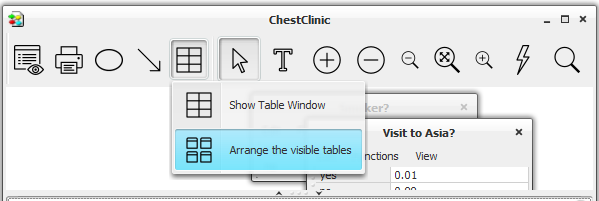
Figure 1: The tables displayed in the Tables Pane can be rearranged by activating the Arrange Tables Button (red arrow) in the Network Window Tool Bar.¶
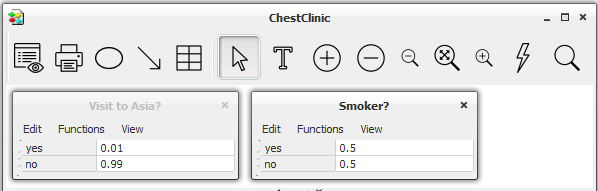
Figure 2: The rearranged tables.¶