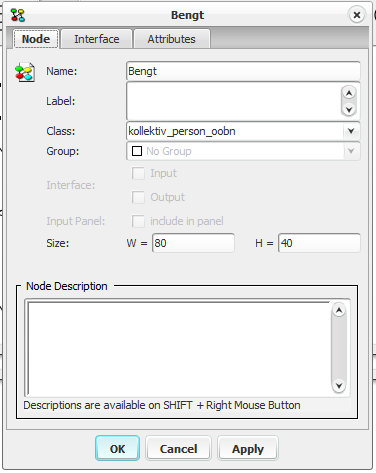Node Properties¶
You can open the node properties dialog box by selecting a node and then choosing the Node Properties item of the Edit Menu. You can also just select a node and somewhere within the Network Pane press the right mouse button. This opens a menu from which you can choose the Node Properties item.
Figure 1 shows the node properties dialog box where the user can add a description for the node, as plain text.
Figure 1a shows the node properties dialog box with hyperlinks enabled in the node description. The difference between figure 1 and figure 1a, is the Edit check box in figure 1a which switches the description box between edit mode and display mode . For information on how to enable html, edit in html mode and create hyperlinks go to Network Properties Panel
The Node properties pane is organized in four tabs which are documented separately:

Figure 1: The node properties dialog box showing the Node tab.¶
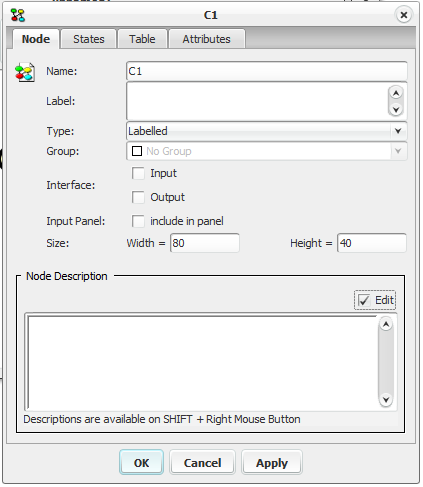
Figure 1a: The node properties dialog box showing the Node tab when HTML is selected in Network Properties Pane.¶
Figure 2 shows the node properties dialog box for an Instance Node. It is organized in three tabs which are documented separately:
Figure 2: The node properties dialog box showing the Node tab of an Instance Node.