Data Matrix¶
The data matrix is HUGINs tool for inspecting and manipulating data sets. Data is displayed using a grid like interface very similar to what most users know from Excel, see Figure 1. The data matrix is available in places dealing with data files, including the learning- and EM wizards, the data frame functionallity and other places dealing with data.
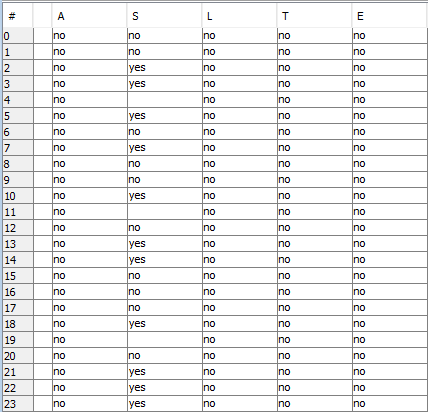
Figure 1: A typical data matrix view¶
The leftmost column is the row header which display row numbers, first row is 0 as rows are zero-indexed. The top header display column names, when using data with a HUGIN model the columns represent nodes.
Basic Editing¶
The data set can be inspected using the data matrix. Although HUGIN is not EXCEL, some basic editing of data items can be performed:
Use Mouse pointer or cursor-keys to navigate about
Double-click a cell to edit the data item (see Figure 2)

Figure 2: Editing a cell¶
Double-click column header to edit column name (see Figure 3)

Figure 3: Renaming column¶
Search and replace values in single column/all columns by right-clicking and selecting Replace values (see Figure 4)

Figure 4: Basic search and replace¶
Re-order columns by clicking a column header and dragging the column left or right
Rows and columns can be edited as well:
Create/delete row by right-clicking row header and selecting insert- or delete row
Create/delete column by right-clicking column header and selecting insert- or delete column
Figures 5 and 6 display the options available by right-clicking row header and column.
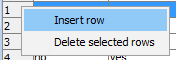
Figure 5: Right-click the row header - options¶
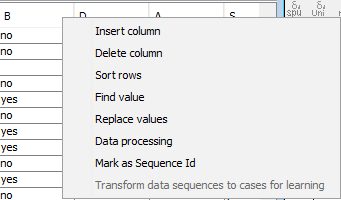
Figure 6: Right-click column - options¶
Advanced Functionallity¶
Columns containing numerical data, exclusively, can be discretized into a set of intervals by launching the discretizer (read more about the discretization features):
Right-click a column containing numerical data and select Discretize values
More elaborate modifications are performed using batch preprocessing (read more about the preprocessing (Data Processing) features):
Right-click and select the Data Processing option
To inspect properties of the data set use the data set analysis functionallity (read more about the data analysis features):
Right-click and select the Analysis option
To perform analysis of classifier performance (read more about the classifier performance analysis):
Right-click and select the Classifier Performance option
