Text labels¶
A text label is a dragable text component that can be used to add custom description to the current network. A text label can be added to the current network by activating the Text Label Tool item of the Edit Menu or Edit Mode Tool Bar, and clicking somewhere in the Network Pane.
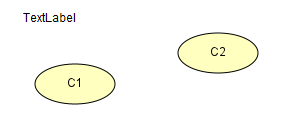
Figure 1: A transparent unselected text label component and two nodes.¶
A text label is made editable by double clicking on the given label, which also visually changes the background color of the text label to white and enables a cursor within the label (see Figure 2 below). In editable state, standard shortcuts on text such as: Ctrl + a (select all) and Ctrl + x (cut selected) works on the text.
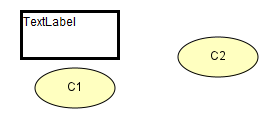
Figure 2: A selected editable text label¶
The text label is deselected by clicking anywhere outside the label. Also a text label cannot be moved while editable.
You can modify the font, the text color and the background color by right clicking the text label and selecting one of the options from the popup menu.
Text labels supports state-binding for discrete chance node. State binding means linking the belief of node state to a part of the text in the text label. When in Run Mode the belief value is displayed in place of the binding and updated as the network is propagated. Right click a state label and press the menu item “Syntax Help” for more information.